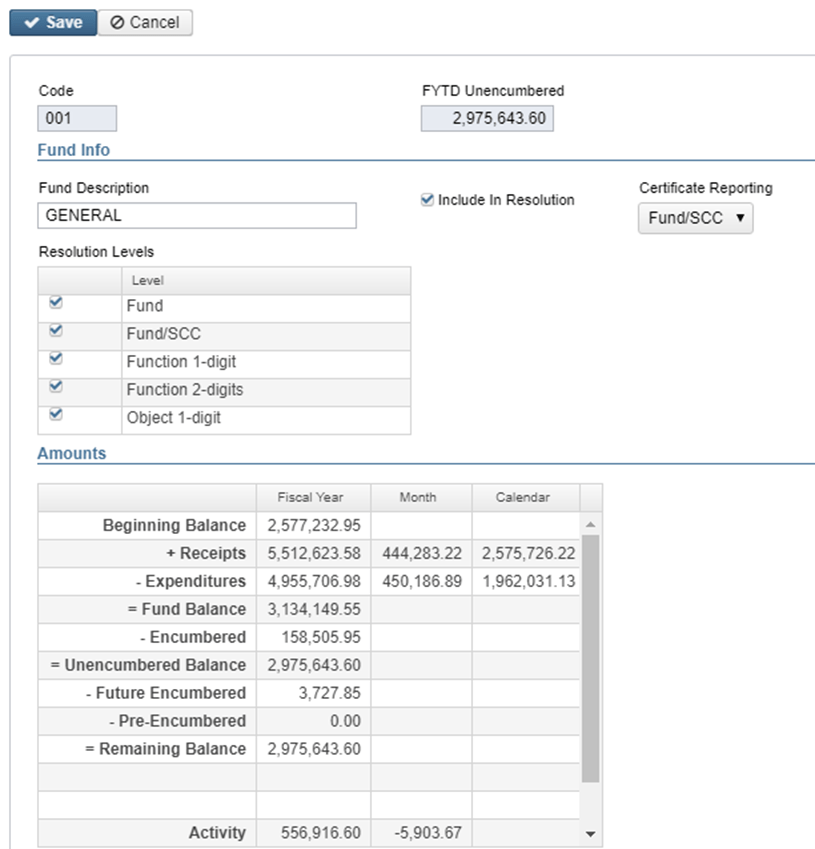October 2023 Monthly Update
EMIS Reporting Configuration for Y24
Go to System > Configuration > EMIS Reporting Configuration
Enter the Current EMIS Fiscal Year. This will need to be updated every Fiscal Year when the new FYXX Initial Staff/Course (L) window is opened. If you do not have access to this configuration, please enter a helpdesk ticket asking us to change the reporting year for you.
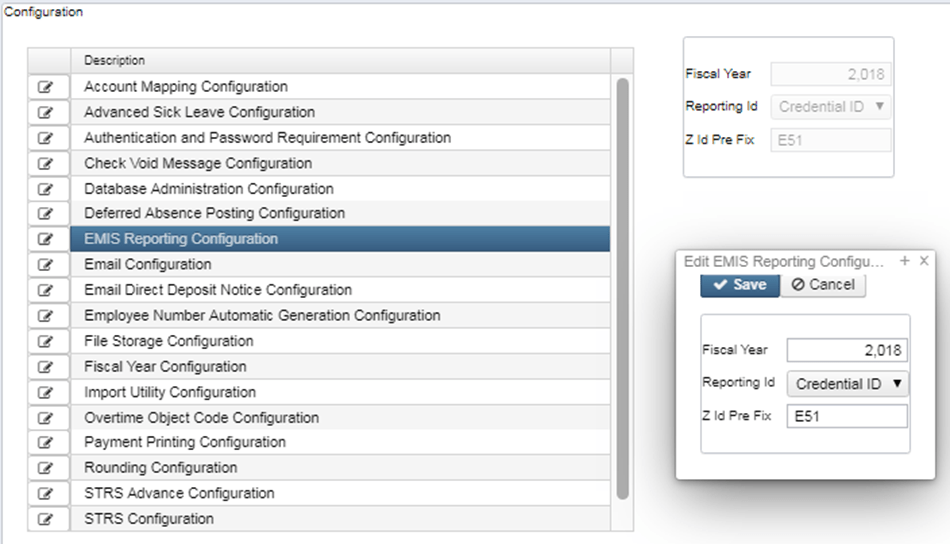
For additional FY24 Initial Staff/Course (L) changes and updates, use the following checklist as a guide.
https://wiki.ssdt-ohio.org/display/uspsrdoc/Staff+and+Course+%28L%29+Collection+Checklist
Position specific payroll items
- From the Core Menu select Payroll Items
- Click on Create
- Select Employee and the Payroll Item to add by clicking on the drop down arrow
- A label will appear stating Position selection is only required if setting up payroll item withholding by position
- The Position option is used for Payroll Items by Positions. The user DOES NOThave to select a position if the payroll item is for all positions, but can select a Position to apply the Payroll Items if needed. *Note–If setting Position number for retirement “All” retirement Payroll Items related to Position must be setup with Position Number defined.
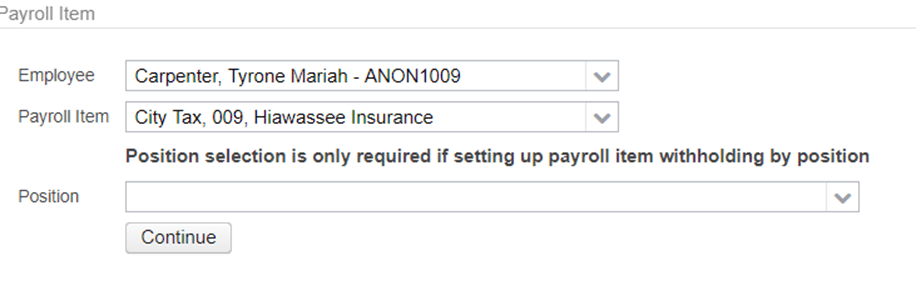
Appropriation Resolution and Certification Reports
These reports are available on the Periodic menu.
| USAS-R Periodic Options | USAS Classic Programs | Definition |
| Appropriation Resolution Report | USACERT’s APPRES | Allows the user to generate a report of the district’s temporary resolution prior to fiscal year closing or as a final resolution. |
| Certification/Appropriation Reports | USACERT’s CERTBAL & AMDCERT | Allows the user to generate a Certificate of Available Balances and Amended Certificate of Estimated Resources summary or detail reports. |
Enter desired information into the cash account
- Fund Type: Select appropriate fund type to designate how the fund will be reported on certain reports (i.e. Periodic menu reports).
- Include As General: When checked. the cash account is included as part of the five-year forecast.
- Requires Budgeting: When checked, it requires balance checking on the associated budget and appropriation accounts. Requisitions and purchase orders will not be posted if it causes the associated appropriation and budget accounts to go negative. If unchecked, this enables users who otherwise are unable to exceed appropriation or budget balances to exceed these balances for this particular fund only.
- Include Certificate: When checked, this cash account is included in the Certification Reports.
Funds may be edited in order to update resolution reporting levels and/or exclude specific funds from the Appropriation Resolution report. Users can also select whether to report a Fund by Fund or Fund/SCC on the Certification/Appropriation Report.