Technology Integration Training Menu
Any of the following sessions can be held at a school’s building or at the NEOnet Facilities in Cuyahoga Falls or Mansfield. Each session can be customized to meet your exact needs and time constraints.
NEOnet Member Schools can schedule a PD day for no additional cost. All other schools in the Northeast Ohio area can schedule a PD day for a small fee. Contact dniessen@neonet.org for details.
Each session below can be completed through PD On-Demand if you have a NEOnet login.