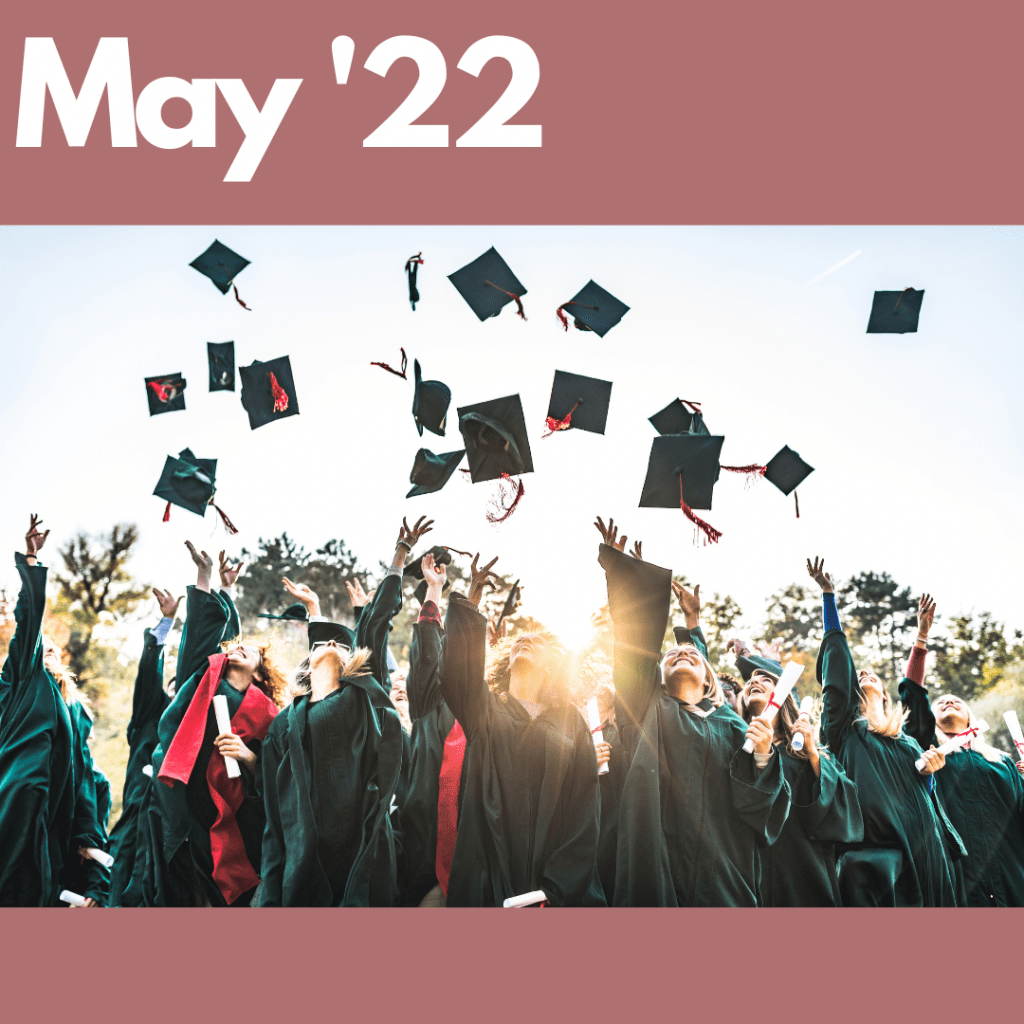
May, 2022 Student Services Update
Roster verification for Principals deadline is 5/19, get helpful tips. Updated info on DASL Homeroom reporting, as well as end of year DataMap updates and reminders. FY23 EMIS Change 23-94 update. […]
To sign up trainings click here: https://dev.neonet.org/neonet-events/ Please remember you have to sign into the website in order to click RSVP. All trainings will be held in NEOnet lab unless otherwise noted
5/18/22DASL Elementary Scheduling 9:00 AM Virtual Only
6/1/22 Student Services Open Lab 1:00 PM
6/8/22 EMIS Alliance Troubleshooting Where Kids Count 9:00 AM Hybrid
6/15/22 Student Services Open Lab 1:00 PM
6/20/22 EMIS Alliance Working Missing Assessment Lists 9:00 AM Hybrid
Roster Verification-
The deadline for Principals to complete the final review and approval portion is this Thursday May 19th!
This video shows the steps for this final part of Roster V and the most important last piece of hitting that ‘Approve School’ button https://www.youtube.com/watch?v=lhuyThxthZs
In addition, if any questions arise you can contact rvlink@neonet.org or https://www.ohio-k12.help/rosterv/rvhelp/
DASL Update
Homeroom Date on reports: There are several reports in DASL that have a Homeroom Date filter. A lot of the reports will default to todays date when submitting the report. Don’t forget that if that date is after the students have left for the school year, you must change the Homeroom Date to be the last day of school for the students. Otherwise your reports may not show accurate data.
Example scenario: Your students last day of school is June 1st. If you run DASL report cards on June 7th , change the Homeroom Date on the R700 screen to be 6/1/22.
DataMap Update
A few friendly reminders as we end the school year.
- With the install of the 21.3 release please remember:
- AASCD
- DataMap has been updated to load the Alternate Assessment data from StudentInformation with a March or April test date.
- Please ensure to load your 2020-2021 and 2021-2022 AASCD date, under State Assessment.
- The data will not duplicate if you had previously loaded it.
- NWEA MAP
- You can now use the Provider Website option to create the file and load your data. DataMap has been updated to pull the 2020 Norms.
- If your district uses the NWEA MAP Science Assessment, please reload your data for the 2021-2022 school year
- STAR
- Continue to load as you have this school year.
- Unified Scale score will hopefully be available for the new school year.
- OELPS
- Data may now be loaded in StudentInformation
- Once loaded in StudentInformation/DASL, the data is loaded in DataMap as ELPA21
- Graduation Points
- Please ensure to share with your Guidance staff all the exciting new updates!
- I can’t wait to hear their feedback!!
- AASCD
- RIMPs / Interventions
- As the school year comes to a close, please remember to close your RIMPs.
- Also, if it is your District Policy to close your Interventions at the end of the school year, please remember to close them as well.
We have started getting contacts from districts requesting dates for DataMap Refresher training. If you are interested or considering a DataMap Refresher or if your district is interested in starting the RIMP process for this coming school year, please contact hayes@neonet.org as soon as you have a date in mind so I can get you penciled on my calendar.
As always, if you have any questions, please contact us at any time. We are always more than happy to help.
I wish everyone a peaceful end to the school year and a beautiful, joyful summer!
EMIS Update:
The FY23 EMIS Change 23-94 that was covered in last month’s update in regards to the graduate follow up data collection is now open for public review and comment. This change is subject to the 90-day comment and review process. To submit comments about this change, please click here.
Reminder: the next EMIS Focused Training that ODE will be conducting is on the topic of Graduation Reporting. Topics to be discussed include components essential to reporting for graduates, reporting scenarios, reports, and ODDEX. Prior registration is not required. A link to join the training—along with the presentation handout—will be available on the EMIS Focused Training webpage. The dates are Tuesday, May 17, 2022, 1:00 p.m. to 2:30 p.m. or Friday, May 20, 2022, 9:00 a.m. to 10:30 a.m.
Gradebook
End of Year
GradeBook will be unavailable Friday, July 1st at 3:00 pm
Cross Reference
The cross-reference (on the admin home page) DOES move to the next school year. Please print a screenshot for each building
- If changes were made for Qtr 3 and Qtr 4, these might not be correct.
Closing GradeBooks
- Before the end of the school year, teachers should print and/or save a hard copy of the reports they would like to keep.
- Report Card Mark Report for report cards
- Student Progress Reports, Class Progress Reports, Period Attendance Reports, and GradeBook Elementary report cards will be available upon request for prior years.
Teacher Information that WILL NOT move to the next school year:
- Calc Methods and Weights – for weighing assignment types
- Teacher Preferences
Information that does roll over to the next school year:
- Parent/Student Access Web Site Administration system settings
- Parent/Student Access Web Site class home page
- Parent and Student Usernames and Passwords
- Named codes
- Report cards
- Courses associated with standards-based report cards
- Courses and classes manually created in GradeBook
- Assignment and homework banks
- Lesson plan banks
Complete the 2022-23 GradeBook Integration Survey to determine your setup method:
SameGoal- Special Services
Progress Monitoring Charts can be created in Progress Reports. The report shows target progression along with student scores to show a student’s progress in reaching their goals, objectives, and/or benchmarks throughout the year.
How To:
- Visit the progress report you wish to add the progress monitoring chart to.
- Click the Progress Data tab.
- Under the goal field and/or the objective fields click on the add Chart button. A chart will appear with a legend for Target progression and Student scores.
- Enter the baseline information for Date and Score.
- Enter the target information for Date and Score. The chart will update on it’s own and create the appropriate scale and timeline.
- As the year progresses, click the add Student score button to add the strategy being used, date, and student scores throughout the year. The progress will appear on the chart automatically when you complete and click out of those fields.
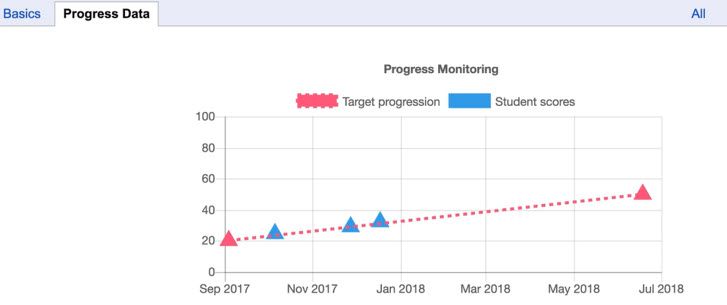
Try it out:
- Create a progress monitoring chart with a baseline of 10 and today’s date.
- Add a target of 100 and a date set to one year from now.
- Add in three student scores with various dates to view the progress on the chart.
https://samegoal.com/iep/g/support/online-guides/user-guide/progress-monitoring-charts