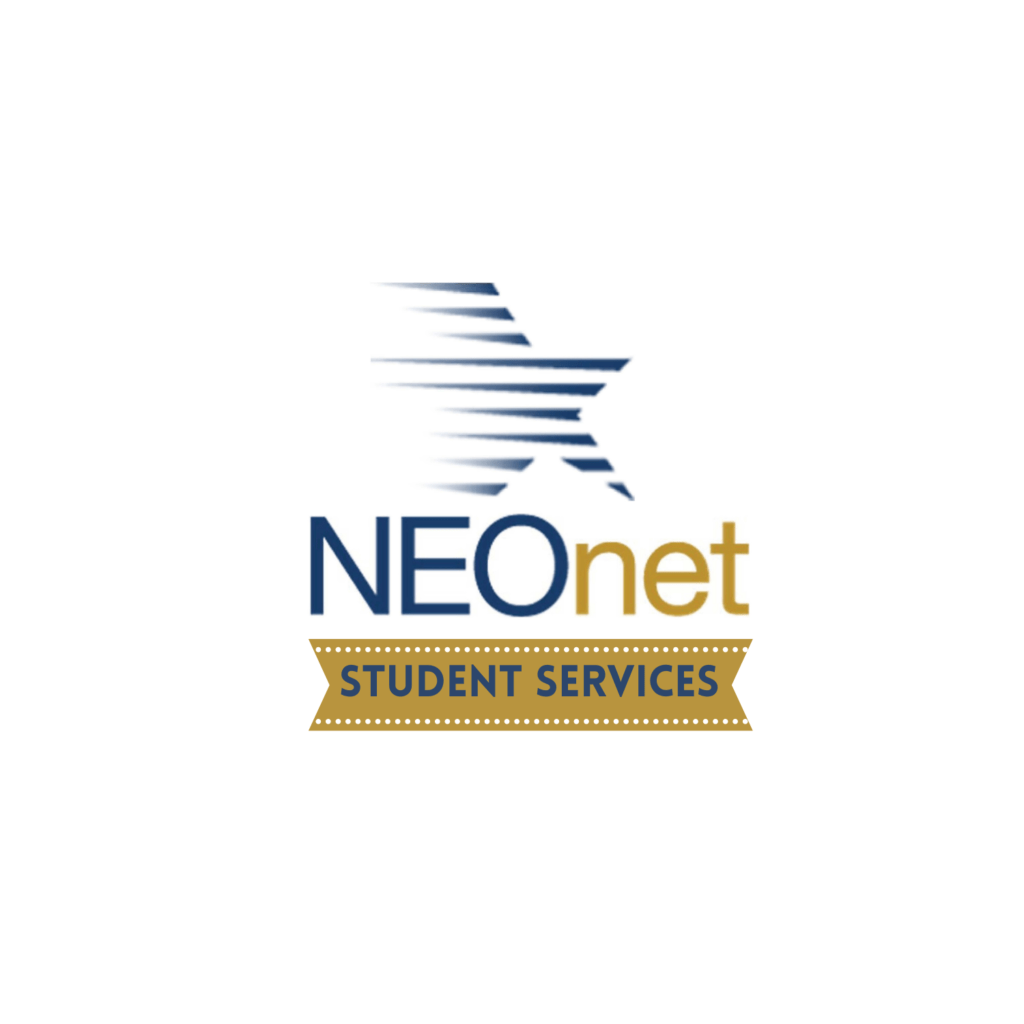To sign up trainings click here: https://dev.neonet.org/neonet-events/ Please remember you have to sign into the website in order to click RSVP.All trainings will be held in NEOnet lab unless otherwise noted
1/20/22 DASL Graduation Points 9:00 AM Virtual Only
1/26/22 DASL SYI for 22/23 9:00 AM
1/26/22 Student Services Open Lab 1:00 PM
1/28/22 Special Services User Group meeting 9:00 AM Hybrid
2/2/22 DASL SYI for 22/23 1:00 PM
2/3/22 Final Forms Open Lab 1:00 PM
2/9/22 Gradebook for Principals 10:00 AM Hybrid
2/9/22 Student Services Open Lab 1:00 PM
2/10/22 DASL Student Course Request 1:00 PM Virtual Only
2/16/22 DASL SYI for 22/23 1:00 PM
2/17/22 DASL Batch Scheduler 1:00 PM Virtual Only
DASL Update
Good morning:
The Civil Rights Reporting Collection for the 2020-2021 is open and will close on February 28th. DASL offers a manual data entry screen, a report to review the data, and a report to download to .csv that can uploaded to the CRDC website. However, currently there 5 current defects in the DASL report that if you are anticipating uploading your file soon you may want to review. Communication will be sent out if any are fixed before February 28th. See below
| Defect #1 Table ENRL-2 question 2b English Learner students enrolled in programs is populating all zeros. Use either your GQ report from data collector, or the R102 report in DASL to find students enrolled in Program codes 235023 or 235025. Tally the students in those programs for Male, Females and Race/Ethnicity. Open your .csv spreadsheet and find columns CB through CO. | Defect #2 Table DISC-12 School Days Missed due to Out of School Suspension is populating all zeros. Use your discipline reports to get the totals for Males, Females, Race/Ethnicity, English Learners, IDEA, and 504 students. Open your .csv spreadsheet and find columns ATA through ATT. | Defect #3 Table RETN-1 and RETN-2 of Civil Rights Report is not including retained students as expected (RETN-1 Yes/no and RETN-2 number of retained students) I would encourage you to check your values in these tables to verify what is being reported is accurate. Open your .csv spreadsheet and find columns VI through AFU. | Defect #4 CRR – DISC-1 table not counting Out of School suspensions correctly. WHEN table DISC-1a is calculated, preschool students with Incident records where the Action = Out of School suspension should be included, but they are not. If you find you had pre-school students who were suspended adjust your .csv spreadsheet in columns AGC through AGT |
| Defect #5 Columns to be removed – Prior to submitting the .csv file, the files with these three headers should be removed as they are not reportable for the 20/21 Civil Rights Reporting. SCH_OFFENSE_ROBWX :COLUMN AWN SCH_OFFENSE_ATTWX :COLUMN AWQ SCH_OFFENSE_THRWX :COLUMN AWT |
EMIS Update:
The FY22 CTE Concentrators Appeal has been extended
ODE discovered a bug for the CTE March Follow-up Files, where they were not pulling in students who withdrew over the summer. Those withdrawal codes might have taken students out of the cohort if they transferred out of state or to a non-pub, etc. ODE has corrected the issue and revised files are to be sent out. Because of this, the appeal window has been extended, so districts now have through Friday, January 21, to file an appeal.
ODE is unsure if they will need to delay opening the FY22D Collection, which is currently scheduled to open on Thursday, February 3. The plan is to see how things go with the appeals. If districts have appeals ready to go, they need to start submitting these so ODE can begin looking at them.
FY22 Gifted FTE
Gifted FTE is new in FY22. Just a reminder that ODE is now using current year data for the Gifted FTE calculation. This change will be reflected on the GIFTED FTE column of your FTES-009 FTE Subgroup Summary Non –Transfers. You can find this in your Level 2 reports. You will want to verify that your gifted data is as correct as possible in order to receive the maximum gifted funding on your next payment.
LEVEL 1 error FS.1006
Districts may see a new Level 1 error – Withdraw reason 81 is not permitted when multiple FS Records have been reported
One of the reasons is that the promoted record was never expunged from the future school year (now current school year) at the time the student withdrew from the district, leaving the record out there in the 21/22 school year without a new district and building admission record. Or a student may have been enrolled in 21/22, never attended and was reported to ODE, which then needed to be reported with the withdrawal reason of 81. Student was then enrolled at a later date.
When using DASL to correct the records now, the student would need to be expunged in the 21/22 school year and then re-enrolled so that he/she would have the correct district and building admission records. This would also preserve the integrity of the previous withdrawal from the district. Not only does the issue with having the ’81’ withdrawal reason cause a fatal error in the collection, with the missing admission history records, it causes the R700 attendance, EMIS attendance and R700 attendance calculations to be incorrect as well as the R500 if dates aren’t changed.
Steps to resolve students’ records with this issue are as follows:
- Review all current data for the student who is enrolled, and make note of it as it will need to be re-entered. This includes but is not limited to:
| Data on Student Profile tabsGifted RecordsSpecial Ed RecordsMarksCoursesMembershipsSchool AbsencesFees | Check for Manual Course History that has High School CreditDiscipline IncidentsMembershipsAbsence History for HS studentsMedical RecordsAlertsAssessmentsHomeroom Assignments |
- With the current school year and building in context, also put the student in context. Navigate to StudentInformation > SIS > Student > Admission History > Edit History Details and expunge the student by clicking on the delete (trash can). Note that there will be a list of items that the student has since his building admission for the current year in addition to the items mentioned in the red message across the top of the screen. Make sure you have copies of all data you need prior to expunging the student. Then click OK.
- The student will be removed and be placed on the Student Archive page located at StudentInformation > SIS > School > Student Archive.
- Then use Registration Wizard StudentInformation > SIS > Registration Wizard to re-enroll the student, accepting the match for said student, if applicable.
- Once the student is re-registered, update and re-enter all required data.
Gradebook:
ParentAccess
With the recent ProgressBook 21.2 release enhancements has been added for ParentAccess management. The Show Inactive Schools checkbox has been added to the ParentAccess Account Maintenance screen and the Registration Key Maintenance screen to enable users to set whether inactive schools are included in the Schools drop-down list. By default this feature is not selected.
Additionally, for new students accessing the site another defect was fixed: Previously, on the Create a student account screen, entries in the First Name and Last Name fields that contained a special character (hyphen, apostrophe) resulted in the error message, “The key does not match the information you provided.” Now, entries in these fields are validated against StudentInformation data instead of GradeBook data and the error message no longer displays when special characters are entered.
Clearing cache on a iOS and Android Device:
The ParentAccess Mobile Application has been up and running. Sometimes phone storage issues or an old cache file that has become corrupted can cause your apps to misbehave or malfunction. In these circumstances it may be helpful to clear the cache on your phone. Below are the steps to get your cache cleared:
iOS:
- Open the settings
- Scroll to find the app you need and tap it
- Look for a “Clear Cache” option
- If the toggle is green, tap it to clear your cache
Droid
- Open the settings
- Go to Apps
- Select ProgressBook
- Select Storage
- Tap clear data/cache