To sign up trainings click here: https://dev.neonet.org/neonet-events/ Please remember you have to sign into the website in order to click RSVP. All trainings will be held in NEOnet lab unless otherwise noted
1/25/23 Special Services Roundtable 9:00 AM Hybrid
1/25/23 DASL SYI for 23/24 9:00 AM NEOnet Lab
1/25/23 Student Services Open Lab 1:00 PM- NEOnet Lab
2/1/23 DASL SYI for 23/24 9:00 AM NEOnet Lab
2/1/23 Student Services Open Lab 1:00 PM- NEOnet Lab
2/8/23 DASL Student Course Requests 1:00 PM Virtual Only
2/15/23 DASL SYI for 23/24 9:00 AM NEOnet Lab
2/15/23 Student Services Open Lab 1:00 PM- NEOnet Lab
2/16/23 DASL Batch Scheduler 1:00 PM- NEOnet Lab
DASL Update
Will we ever have a winter? Are you dreaming of a snow day? Fingers crossed everyone gets at least one this year. When you do, don’t forget this tips for snow days:
– Does your snow day alter the end or start of a new quarter or semester? If so, please put a ticket into NEOnet so we can ensure that all correct calendar and schedule changes are made.
-Before you mark a calendar date a snow day, do not forget to remove all previously entered attendance records for students. This helps with accurate report card and truancy reporting.
-Use the Calendar Bulk Exception screen to bulk add the Snow day and Calamity Day to all the calendars and school buildings at once. https://help.frontlinek12.com/Documents/SISOH/StudentInformation/Guides/EnteringSnowDaysontheCalendarBulkExceptionScreen.pdf
-The EMIS Exception for a Snow day is Calamity Day and 0.00 hours because the students did not attend any hours that day.
EMIS Update:
Collections Closing
Staff/Course (Initial) – January 31, 2023 (See tips below for DASL districts)
KRA – Closes February 17, 2023
Staff/Course Initial closing tips:
*Run CTRMEMIS in both Verify and Update Modes
–Correct any errors in CTRMEMIS Verify
Majority of errors come from the Teacher History tab of a course section. Remember that you can only use the Teacher Code of CT when you have more
than one teacher at a specific time. Both teachers should be marked as the Teacher of Record on the course section Meeting Times tab and as CT – Co-Teacher on the Teacher History tab since both teachers are required to have a Staff Class Master Record reported.
*The first window for Period L is what Teacher Certification and Licensure is based on for the entire school year
Collections Opening
OELPA – January 26, 2023
Staff/Course (Final) – February 9, 2023
Final Exiting Student Follow Up – February 9, 2023
Career Tech Accountability Assessment – February 9, 2023
Alternate Assessment – February 9, 2023
Other Accountability – February 9, 2023
Professional Development
ODE EMIS Training January 23rd to 27th -No registration needed
https://education.ohio.gov/Topics/Data/EMIS/EMIS-Resources/EMIS-Training
EMIS Alliance CTE FTE and FTE session will be coming soon.
EMIS CrossCheck
New Checks- Extended School Year Service- No Program Code
Updates to checks and dashboards:
*Now that mid-year S collection is open several checks will now begin populating again (i.e. Truancy, Reading Diagnostic, etc.)
*Also, note several Graduation Checks have been switched to look at FY23 data OR the dashboard has been un-published until the FY23 G collection becomes open.
* District Overview Dashboard now has a count and percentage of 504 Plan students
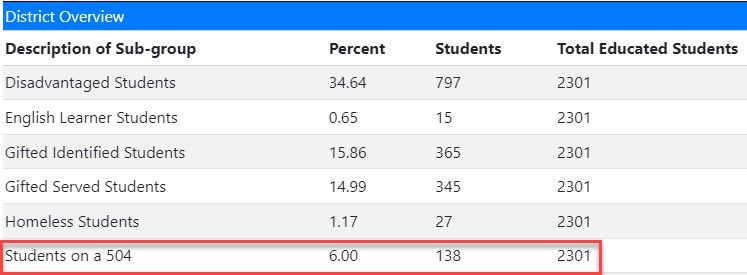
Roster Verification Data Load
The data load consists of 4 separate files; Organization; Employee; Student; and Roster. While the Organization file includes a field for Principals, please note that Principal names and email address are pulled from the OEDS site: https://oeds.ode.state.oh.us/SearchOrg
For districts that use ProgressBook DASL/StudentInformation the four files get automatically uploaded to Linkage for you. The NEOnet support team has already begun reaching out to the EMIS Coordinators of DASL districts who may have load errors discovered in our pre-loading process. If you have not been contacted so far, your data has been clean. However, it is best practice to review the files being extracted to make sure you do not have any questions or concerns. This can be done at Management-Import/Export-Battelle for Kids.
For districts that use Eschool, Infinite Campus, or PowerSchool we will begin reaching out to you about your data load files in the beginning of March.
Gradebook:
In the near future several upgrades are coming to the ParentAccess Mobile app. Now is a good time to remind your staff, parents, and students of this newer app to view grades, schedules, assignments, etc. Next, month we are excited to share with you the highlights of the features coming out to benefit all app users.
Download the Mobile App
Go to the Apple App store or Android Apps on Google Play and search for “ProgressBook Parent and Student” to locate and download the app.
If You Already Have an Account
Whether you are a parent/guardian or student, you can use your current ParentAccess username and password to log in to the ParentAccess app.
- Open the mobile app.
- Tap Login.
- When redirected to the website, begin typing your district name.
- In the results list that displays, select your district
- Tap Go
- Enter your username and password
- Tap Sign In.
Note: Your selected district is saved for future log ins. If you are a parent/guardian with students attending different districts, you can switch districts as needed.
If you are a Student Using Google Single Sign-On
- Tap Login
- When redirected to the website, begin typing your district name.
- In the results list that displays, select your district
- Tap Go
- Scroll down and tap Students Sign in with Google.
- Follow the prompts to log in with your Google account
If you have a Registration Key
- Open the mobile app.
- Tap Login.
- When directed to the website, begin typing your district name.
- In the results list that displays, select your district
- Tap Go
- Scroll down to the New ProgressBook? Section
- Tap Create Account
- On the next screen, tap New Parent Account or New Student Account
- Follow the prompts on the screen to complete registration