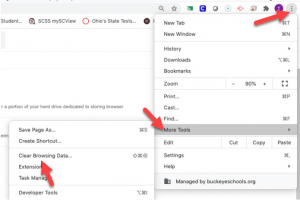Week #2 Clearing your Browser-Cache-Cookies
What is Your Browser Cache? Your cache is the name for a portion of your hard drive dedicated to storing browser files that your browser determines it may need to use again.
What Does Clearing my Cache Do? You are clearing all saved information from your local hard drive that has been stored in the cache.
How Often Should I Clear my Cache? If you regularly work with web pages, you should be clearing your cache once a month or bi monthly.
How do I Clear my Cache? Clearing your cache is different for every browser.
Clearing cache in Chrome:
- Press [CTRL]+H keys together. This should open the Browser History screen.
- Click on the Clear browsing data button.
- On the Basic tab, make sure all three checkboxes selected are: – Browsing history – Cookies and other site data – Cached images and files
- Make sure that the drop down at the top says from “All time.”
- Click on the Clear data button at the bottom.
- Restart the browser by typing chrome://restart in the address bar.
Clearing Browser Data MAC: