December 2022 Student Services Monthly Update
To sign up trainings click here: https://dev.neonet.org/neonet-events/ Please remember you have to sign into the website in order to click RSVP. All trainings will be held in NEOnet lab unless otherwise noted
12/28/22 DASL SYI for 23/24 9:00 AM NEOnet Lab
1/4/22 EMIS Alliance – Troubleshooting the Teacher Course Licensure Report 9:00 AM Hybrid
1/4/22 Student Services Open Lab 1:00 PM- NEOnet Lab
1/6/22 DASL SYI for 23/24 9:00 AM NEOnet Lab
1/11/22 DASL SYI for 23/24 1:00 PM NEOnet Lab
1/18/22 DASL SYI for 23/24 9:00 AM NEOnet Lab
1/18/22 Student Services Open Lab 1:00 PM- NEOnet Lab
1/19/22 DASL Student Course Requests 9:00 AM Virtual Only
1/25/22 Special Services Roundtable 9:00 AM Hybrid
1/25/22 DASL SYI for 23/24 9:00 AM NEOnet Lab
1/25/22 Student Services Open Lab 1:00 PM- NEOnet Lab
DASL Update
As 2nd semester approaches it is always a good reminder how schedule changes work. Below are some tips to think about for students who need their schedules changed in DASL 2nd semester: https://dev.neonet.org/dasl-know-how/
Is the student removing a 2nd semester ONLY class and not replacing it with another course? (for example moving to a career center, early release, early grad, etc.) You can process the Remove from the student’s schedule at any time.
Is the student transferring a 2nd semester ONLY class with another 2nd semester ONLY class? We suggest doing a Transfer/Remove of the courses. This can be done at any time, even before 2nd semester begins.
Is the student transferring a class that meets ALL year to another class that meets ALL year? Be cautious of when to process this transfer.
By choosing Transfer/Drop before buckets close, the teacher will still be able to enter the report card grades even if Red W appears. However, the Quarter 2 mark will fall under the dropped course, and the Quarter 1 mark will be moved to new course. Might be best to process the Transfer/Drop after buckets have been closed.
By choosing Transfer/Remove the original teacher will NOT be able to save report card marks if you make the schedule change before buckets close. Might be best to process the Transfer/Remove after buckets have been closed so both Quarter 1 and Quarter 2 marks transfer.
EMIS Update:
Extended School Year
You may have noticed a number of warnings in your Student collections for ESY. ODE made those checks on the Extended School Year Element only warnings, intentionally to give software vendors more time to get that element into their SIS’. Beginning next year, FY24, we will turn those checks into fatal errors….so, for now, districts can just disregard the warnings…but if they want they can add the ESY data to the old IEPs (since we know that the IEP forms do include that information), but it is not required.
Follow-up Records
Below are some tips to share about the new follow-up collections if you are NOT a district that reports Career Tech data.
- If your district does not have CTE students to report, you don’t have to report records during the initial Exiting Student Follow-up collection window. If you do end up reporting, but the data is not complete and it fatals, there is no harm. The student will be on the missing list, and that is OK.
- ODE would prefer to see the other students (Grads & SWD) reported if feasible as in some instances it may help provide other districts with information who share those students. But again, not required.
- If a district submits their data, but the students have not yet been updated, they will simply fatal and appear on the missing list.
- It hurts nothing to be on the missing list at this time.
Collections Closing:
SOES Beginning of Year Student Collection- 12.19.22
Beginning of Year Student Collection – 12.19.22
Exiting Student Follow-up Initial Collection 1.6.22
EMIS Round Up
This is a one stop summary to assist you in ensuring you have not missed any major EMIS happenings. This page will be updated regularly by ODE to include the major EMIS events of the previous month. Items include EMIS Newsflashes, Conference call notes, Files, Collection updates and Training opportunities.
https://education.ohio.gov/Topics/Data/EMIS/EMIS-Resources/EMIS-Roundup
EMIS CrossCheck
New Checks- FTE/Salary Mismatch– This check looks at the (CK) Staff Employment Record. If a staff member has an FTE (Full Time Equivalency) greater than zero with zero reported for salary, or, the staff member has an FTE of zero with a salary greater than zero, the record appears on this check. This data impacts average salary data and cost per pupil data on the Local Report Card.
Staff/Course – Lead & Co-Teacher Mismatch– This check reviews the CU Staff Course Record for courses being reported with more than one teacher during the same time span. In this situation the teachers should be reported with a role of (CT) Co-Teacher. If anything other than (CT) Co-Teacher is reported, then the records appear on this check.
Other updates- Graduation Dashboard data had logic added to excluded How Received codes of 2, B, and L
Professional Development
EMIS Alliance – Troubleshooting the Teacher Course Licensure Report – Hybrid
January 4, 2023 9:00am – 11:30am
ODE/ITC EMIS January 2022 Training– Sessions scheduled for the week of January 23rd
https://education.ohio.gov/Topics/Data/EMIS/EMIS-Resources/EMIS-Training#2023
EMIS NEWs – December edition posted on the NEOnet website under EMIS Documentation
Gradebook:
Set required Homerooms for Homeroom Attendance:
Semester 2 is just around the corner. If you have Semester Homerooms remember to update Set Required Homerooms for Homeroom Attendance which can be found under Attendance, Clerical, or Principal job functions.
Attendance personnel can designate the homerooms and/or classes in which daily attendance should be taken. This ensures that teachers only take daily or homeroom attendance in the proper class.
- Roles Clerical, Principal, Attendance
Click Set Required Homerooms for Homeroom Attendance.
- On the Set Up Required Homerooms screen, search for the homeroom in which daily attendance should be taken.
- In the School drop-down list, select the desired school building.
- To narrow your search results, perform either or both of the following steps:
- In the HR field, enter the full or partial name of the class.
- In the Last Name field, enter the full or partial last name of the teacher assigned to the homeroom.
- In the Period field, enter the full or partial name of the class period.
- In the Term field, enter the full or partial name of the reporting period.
- To designate how the list of results should be sorted, in the Sort By list, select one of the following Homeroom, Last Name, Period, Term
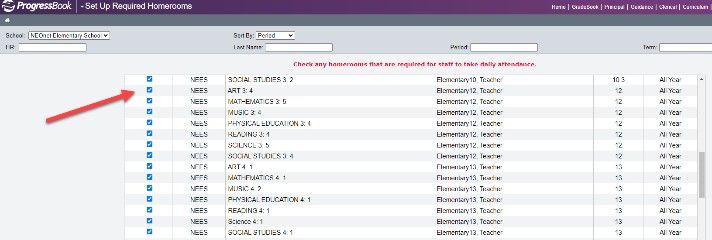
- Click Search.
- Click Save.
Note: Depending on your district’s settings, newly imported homerooms and classes may either be selected or deselected by default
The NEOnet Student Services Team would like to send you the “warmest” of holiday wishes! We hope everyone has a joyous and safe holiday and we look forward to providing the support you deserve in the new year!

Jennifer, Beth, Bethany, Emily
Not pictured: Janet, Julie, Kathy, Denise and Pam