Technology integration in the classroom goes beyond just having technology tools readily available. When teachers are planning lessons, they need to evaluate their class to see if the technology being used fits their student’s needs.
Technology integration in the classroom goes beyond just having technology tools readily available. When teachers are planning lessons, they need to evaluate their class to see if the technology being used fits their student’s needs.
Based on current technology trends, NEOnet’s Technology Integration Specialist JC Williams recommends 10 ways technology can be integrated into a classroom setting.
- Instructional Multimedia – Video is exciting to students and introducing it in lessons will make learning more beneficial. Students already watch a lot of TV and digital content. Teachers should leverage this interest to help them produce a positive relationship with multimedia consumption and offer students the best way to learn.
- Digital Portfolios – Digital folders are the best way to help students keep track of what they have been learning. It also provides students with a tool to take their classwork with them, even after they graduate.
- Gamification – Students love games, either digital or physical. Teachers can leverage their love of games by turning classroom lessons into games students will enjoy playing. Award badges, points and prizes for accomplishing tasks and being great students. For example, Classcraft is an online classroom management game that can be integrated into your classroom.
- SAMR – SAMR stands for substitution, augmentation, modification and redefinition of lessons using technology. The lower level, substitution, simply means replacing an aspect of your lesson with a technology tool. The highest level, redefinition, requires a complete transformation of the original lesson using technology tools.
- Professional Development & Support – Offering professional development taught by your teachers or information technology center experts helps build knowledge and confidence, especially in new technology tools. NEOnet offers hundreds of professional development opportunities throughout the year.
- Feedback – Use Google Forms and Docs to provide students with instant feedback upon completing a task. You will see students’ interest rise as this technology provides almost instant interaction.
- Collaboration – With Google Apps, collaboration is easier than ever. Allow students to work with another class on a project in Google Docs. They can share the Doc with the other group and work at the same time, on the same document, in two different locations.
- Makerspaces – Makerspaces are dedicated rooms within the school that allow students to be makers or creators. Many of these spaces have technology tools that are used to make and manufacture devices and inventions that the students are challenged with creating.
- Curiosity – Students are naturally curious and it’s important to foster this curiosity in the classroom. Using various websites, we can give them a safe space to explore. For example, Google Earth is a great place to start exploring the world.
- Citizenship – Digital citizenship is essential when we allow our students to go online and make choices for themselves. Look into Google’s “Be Internet Awesome” curriculum to see how you can safely integrate technology into the classroom.
For more information, please contact JC by email at williams@neonet.org or by phone at 330-926-3900, ext. 601131.